Turning Off WIFI – PC / Windows Computer
1 – Search for “DEVICE MANAGER”
2 – Look for “WIFI ADAPTOR” or similar and select that to view the settings
3 – Look for “Disable Device“, select Disable, then press OK
Turning Off WIFI – ROUTER
1 – Read the ID Number on the back of your Router
2 – Type the ID Number into the URL Bar on your WEB Browser i.e. http://192.168.1.1
3 – User Name and Password ( If factory settings, often “Admin” and no password )
4 – A menu should appear with the information from the Router Manufacturer
5 – Select “Disable WIFI” or “Turn Off WIFI”
Turning Off WIFI – APPLE Computers
1 – Apple Menu ( Top Left ) and choose “System Preferences”
2 – Select “NETWORK”
3 – Check to see if WIFI is OFF, if it is On, Select “Turn WIFI OFF”
Turning Off BLUETOOTH – APPLE Computers
1 – Apple Menu ( Top Left ) and choose System Preferences
2 – Select “NETWORK” OR BlueTooth
3 – Check to see if BlueTooth is OFF, if it is On, Select OFF
Turning Off WIFI – APPLE iPAD
1 – Home -> SETTINGS
2 – Select “GENERAL” settings
3 – Choose “Network” preferences on the right, and then select “Wi-Fi“. (Note that you can also access this same screen by tapping on “Wi-Fi” at the very top of the left column, how you get to that screen makes no difference.)
4 – The first option displayed is labeled “Wi-Fi“, and includes an On/Off switch. The text on the switch indicates the current wireless state, not the one you’ll end up with by pushing the switch. In other words, if the switch is blue and reads “On“, it means that WiFi is currently running. In that case, tap on the switch, and you have turned Off WiFi on your iPad.
Video available showing step by step
Turning Off WIFI – XBOX 360
There are two models of the 360, the earlier one can have the Antenna disconnected, and wired controllers will still function.

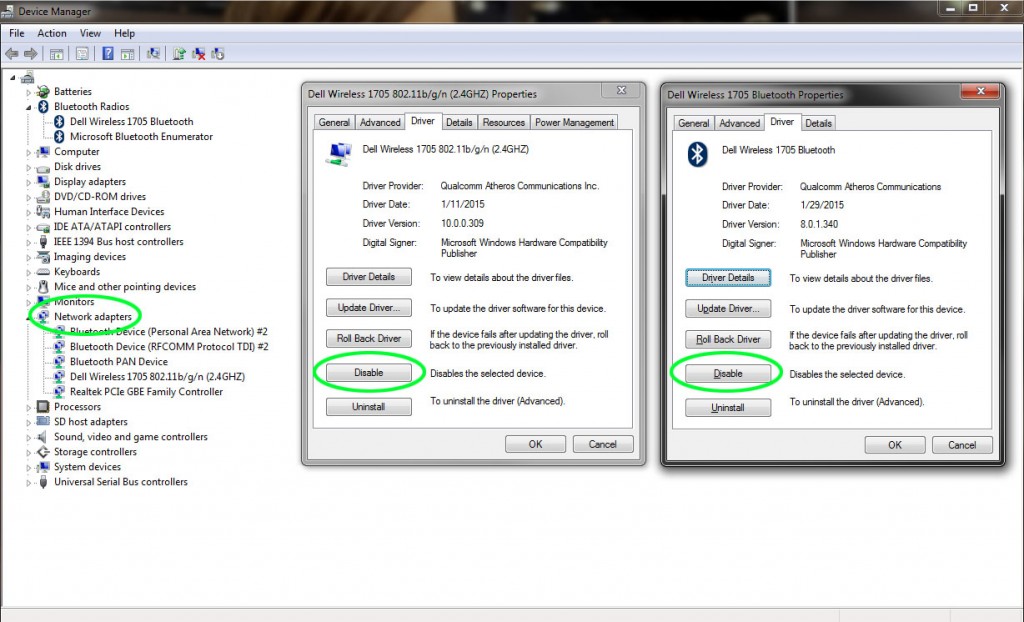
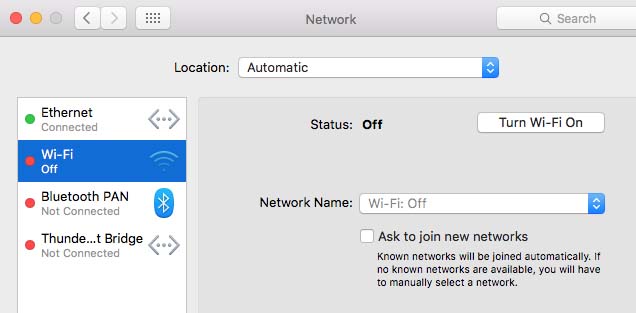
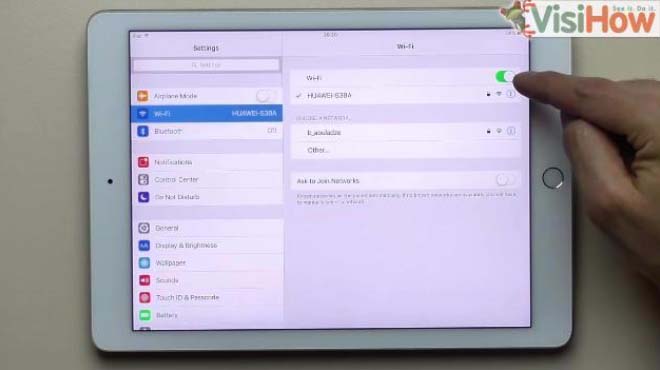

#1 by Ness on February 1, 2020 - 1:57 pm
Quote
I recently learned that turning WiFi off on our SHAW or TELUS modems does not stop our modems from broadcasting hidden networks.
I never have WiFi on in my house. Everything is my house is hardwired. I also bridged my modem because Shaw told me it would turn off all the modems wireless antennas. Still, I was getting EMF meter readings of 300 mW/m2 and 4 V/M emitting from my Shaw XB6 modem. I spent hours talking to shaw about this. I asked them if they were using my modem as a hotspot as they do with Hitron modems to provide more connectivity for Freedom mobile customers. They said no and told me no hidden networks were being run off of my modem.
The other day a Shaw installer came over and used a WiFi analyzer app which showed multiple hidden networks coming from my modem. As these signals were very strong and disappeared when he unplugged my modem, we knew that the hidden networks were coming from my modem.
I just read on a message board that Shaw modems broadcast hidden networks to talk to BlueSky TV 4K wireless. Telus modems do the same to talk to Telus TV boxes. Because Shaw and Telus deny that they run hidden networks for their IoT products there is no way to turn these hidden networks off.
https://support.shaw.ca/t5/internet-discussions/disable-hidden-ssid-broadcasts/m-p/12543/highlight/false#M4443
PLEASE BE AWARE THAT DESPITE TURNING OFF THE WiFi ON YOUR SHAW OR TELUS MODEM YOU WILL STILL HAVE HIDDEN NETWORKS BROADCASTING.
#2 by admin on February 1, 2020 - 2:25 pm
Quote
Best to get an older modem that does not have WIFi. Thanks for sharing info
#3 by Ness on February 1, 2020 - 2:31 pm
Quote
Admin: Shaw and Telus both say that they only modems that will work with their service are WiFi modems.
I told Telus that I had a Telus Nokia modem with no antennas that I wanted to use and they told me that it wouldn’t work.
#4 by Ness on February 1, 2020 - 2:32 pm
Quote
HIDDEN NETWORKS BROADCASTED FROM ETHERNET CONNECTED DEVICE
I bought an Amazon Fire Stick and an adapter to hardwire it via ethernet cable to my modem. I discovered that despite the Fire Stick never having been connected my (non-existent) WiFi network, broadcasts it’s own wireless signal. While checking on my phone to see how many WiFi signals were close to me I saw “DIRECT_IR_FireTV_” show up as a network near me. When I unplugged my Fire Stick, It disappeared.
Apparently to talk to amazon Alexis ect. because it’s an IoT product. I don’t understand why it would need it’s own wireless signal or how it generates one if it is not connected to my network though. Very strange.
Amazon says this signal is necessary to talk to the remote. I told them that I use my own USB wireless keyboard remote to control the fire stick. I then asked: since I do not require my Fire Stick to broadcast it’s on wireless signal, how do I turn it off? They told me that it is not possible.
There needs to be a law where IoT products are sold with wireless broadcasting default “Off” and at the very least, a way for users to turn of the wireless broadcast! This is a human rights issue. I don’t want to be exposed to more RF radiation, a carcinogenic, in my own home by products that secretly broadcast wireless signals with no way to turn them off!